Installing Mods Stable
Medstar Mod Manager has been renamed to Firebase.
All functionality remains the same, just under a new name.
Welcome to the world of modding for Halo Wars: Definitive Edition! This guide will walk you through the process of installing mods manually or using the Firebase Mod Manager.
Looking for more details on how Firebase works? See the full Firebase Tool Page for features and patch notes.
How to Install Mods
Manual Approach
If you prefer a hands-on approach, follow these steps to manually install mods:
- Start by downloading the mod you want to install. Mods typically come in compressed archive formats like
.raror.zip. - Use software like WinRAR or 7-Zip to extract the contents of the mod archive.
| Distribution | Path |
|---|---|
| Steam | You can place the mod folder anywhere on your PC |
| Windows Store | C:\Users\YourUsername\AppData\Local\Packages\Microsoft.BulldogThreshold_8wekyb3d8bbwe\LocalState |
- Open the extracted mod folder and locate the
ModDatafolder. Copy the address/path of this folder (or the mod folder itself ifModDataisn’t present). - Navigate to
C:\Users\Username\AppData\Local\Halo Warsand create a new text file namedModManifest.txt. Paste the copied address/path into this file. - Save the
ModManifest.txtfile, and you’re done! The mod is now installed and ready to use.
Using Firebase Mod Manager
Follow these steps to install mods using Firebase
- Start by downloading the mod you want to install. Mods compatible with Firebase will typically have a
ModDatafolder. - Use software like WinRAR or 7-Zip to extract the mod archive.
- Download and install Firebase
- Move the mod folder into the
HWDEModsfolder located in Firebase’s directory.
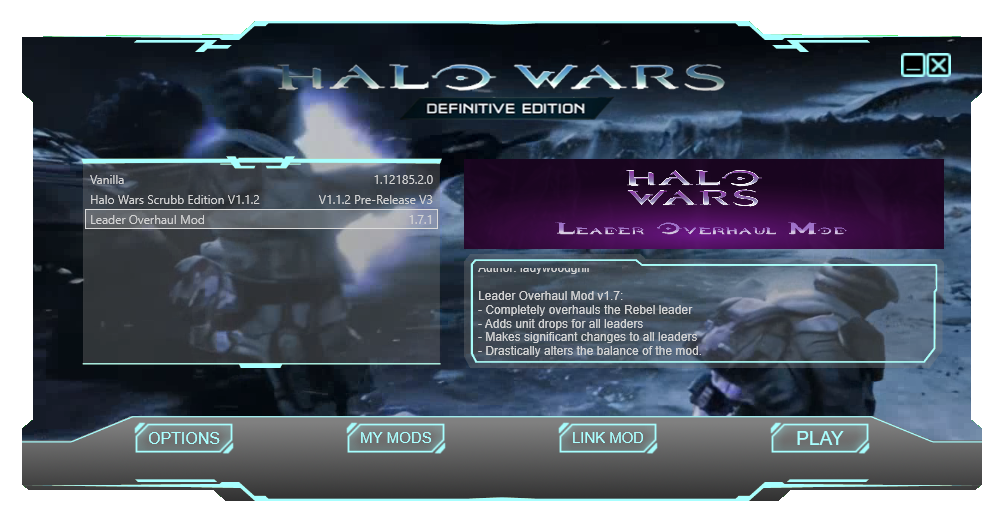
When closing Firebase, use the [X] in its window. Closing it via the taskbar or Alt+F4 may leave it running in the background, preventing relaunch until it’s ended in Task Manager.
How to Uninstall Mods
Manual Approach
To uninstall mods manually:
- Delete the
ModManifest.txtfile, and the game will no longer load the mod.
Using Firebase Mod Manager
Uninstalling mods with Firebase is straightforward:
- Open Firebase and navigate to the “My Mods” section.
- Click “My Mods” to open your file explorer to the mod directory.
- From there, delete any installed mods you no longer want.
- You can also revert to the unmodified game by selecting the “Vanilla” option inside Firebase.